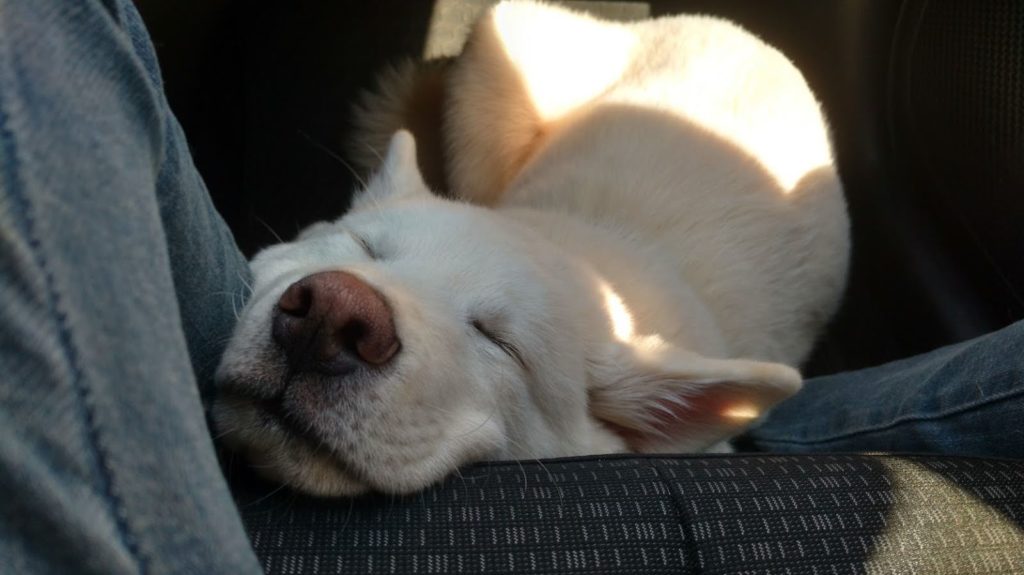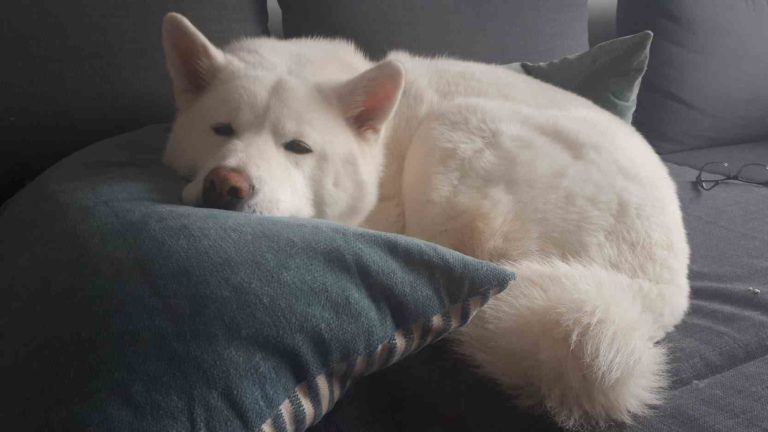How to set different wallpapers for each monitor in Windows 10
I have a 3 monitor setup here at the moment, and I was trying to find a nice multi-monitor background. Most of them didn’t fit right, and that is mostly my fault: I have a 23 inch and a 25 inch monitor side by side and a laptop at the desk level.
So, after researching a bit, I found that most of the articles are behind paywalls or are outdated, only being useful for windows 7.
1st step: save the images you want as wallpapers in a folder. Yes: it can be the desktop.
In my case here, I saved 3 pictures in the “wallapers” folder, inside the Downloads folder. I guess you need to maintain these pictures in the same path.
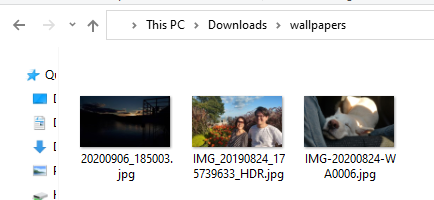
2nd step: select all the images you wish to have as wallpapers, right click and select “Set as desktop background”
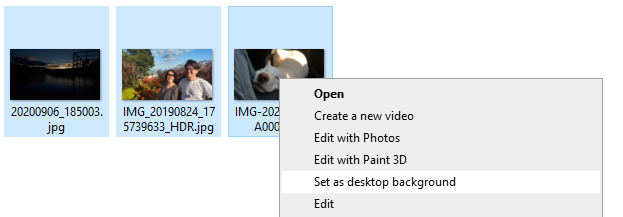
Cool. Now you will have your pictures on the wallpaper of your desktop.
If you want to add more images so they can change, you just need to add more images to that same folder.
3rd step: customize your settings
Go to your desktop by pressing Windows Key + D, right click with your mouse and select Personalize.
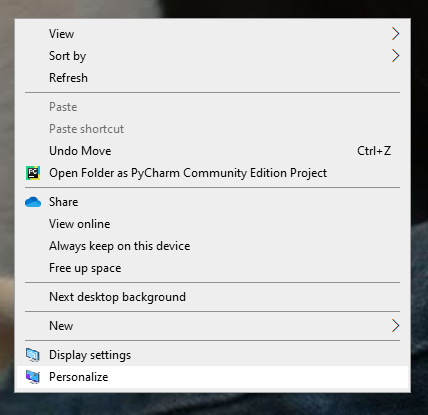
You can also search for “background image settings” after hitting the Windows key.
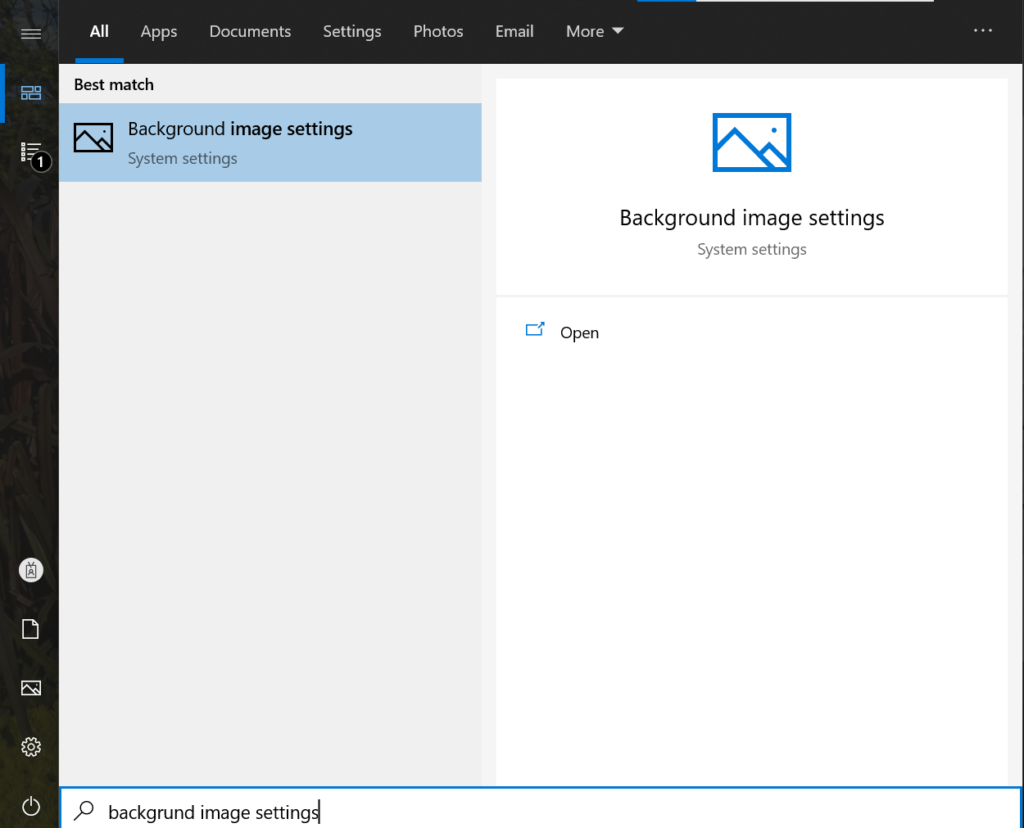
You will see a window named Settings > Background
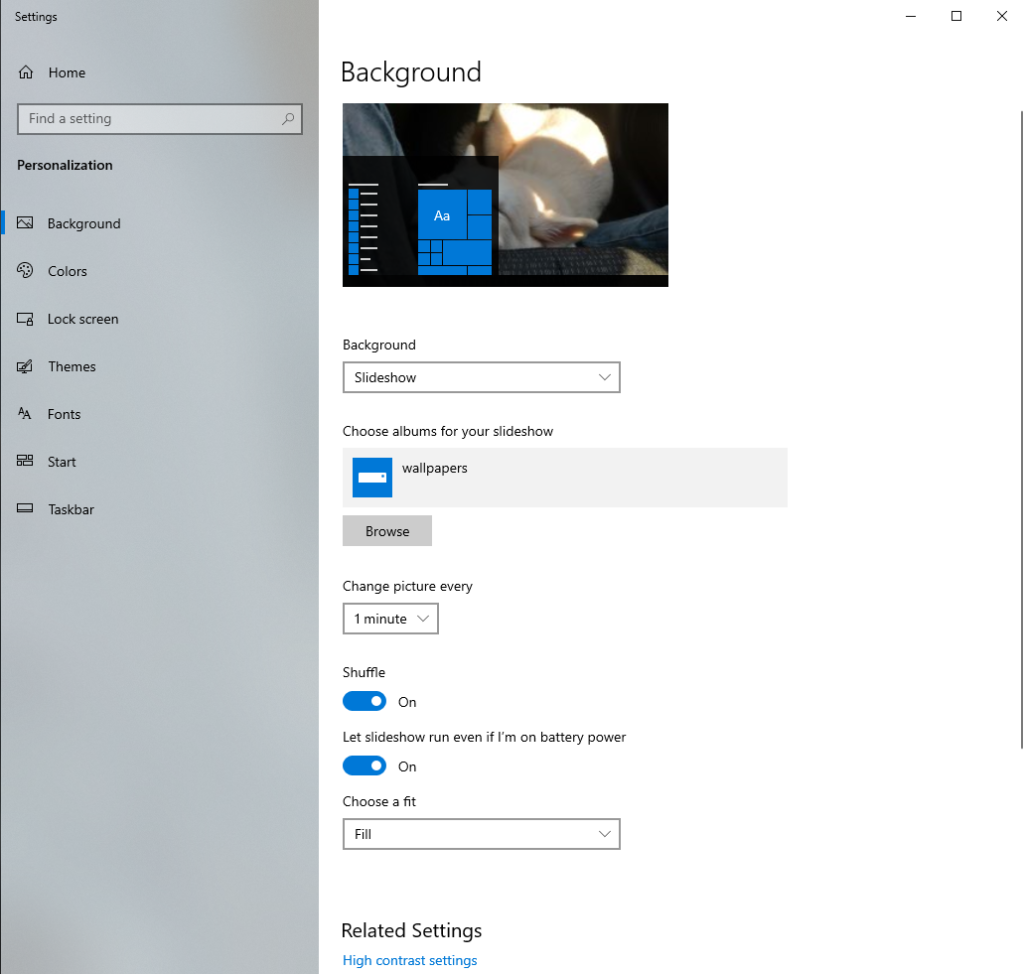
Here you can choose how long you want every picture to stay, if you want them to be shuffled and how they will fit your screen. I personally prefer to use “Fill”, so they don’t overflow to the other screens and always show the full image.
Additional Step: add more pictures to the folder
I went to my Google Photos albums and selected some pics. Extracted them to the “Wallpaper” folder and now every 1 minute, I have new pictures and memories on my Desktop 🙂
Nice, huh? Easy and something to make your computer and your work from home life more cosy!
My favorite is this one: